Working with Datasets
This section explains about how to create dataset and publish it.
Creating a Dataset
You can upload a package/dataset with its resources if you already have one. To upload click Add > Local Folder button on the bottom left of the File Explorer.
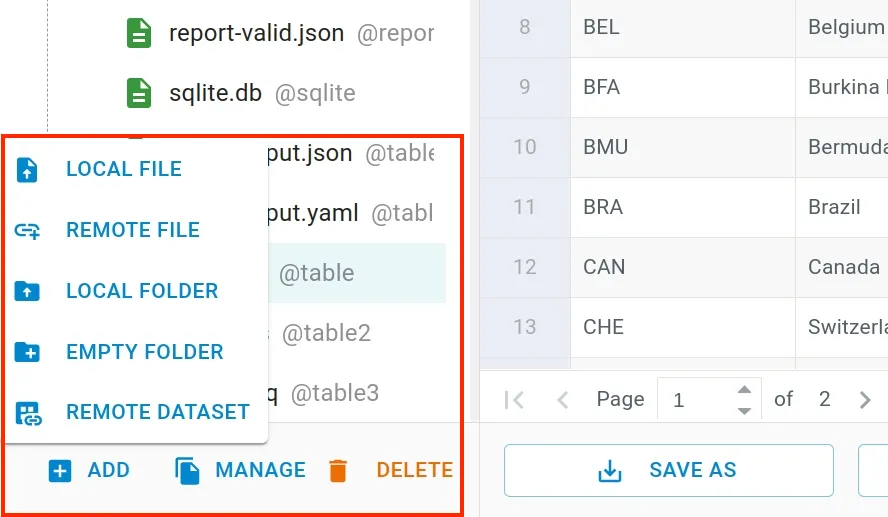
If you have resources files only, you can generate a package by using Create Dataset dialg box. To open the dialog, navigate to Create > Datasets menu. From there, set the file name and click Create button to create the dataset.
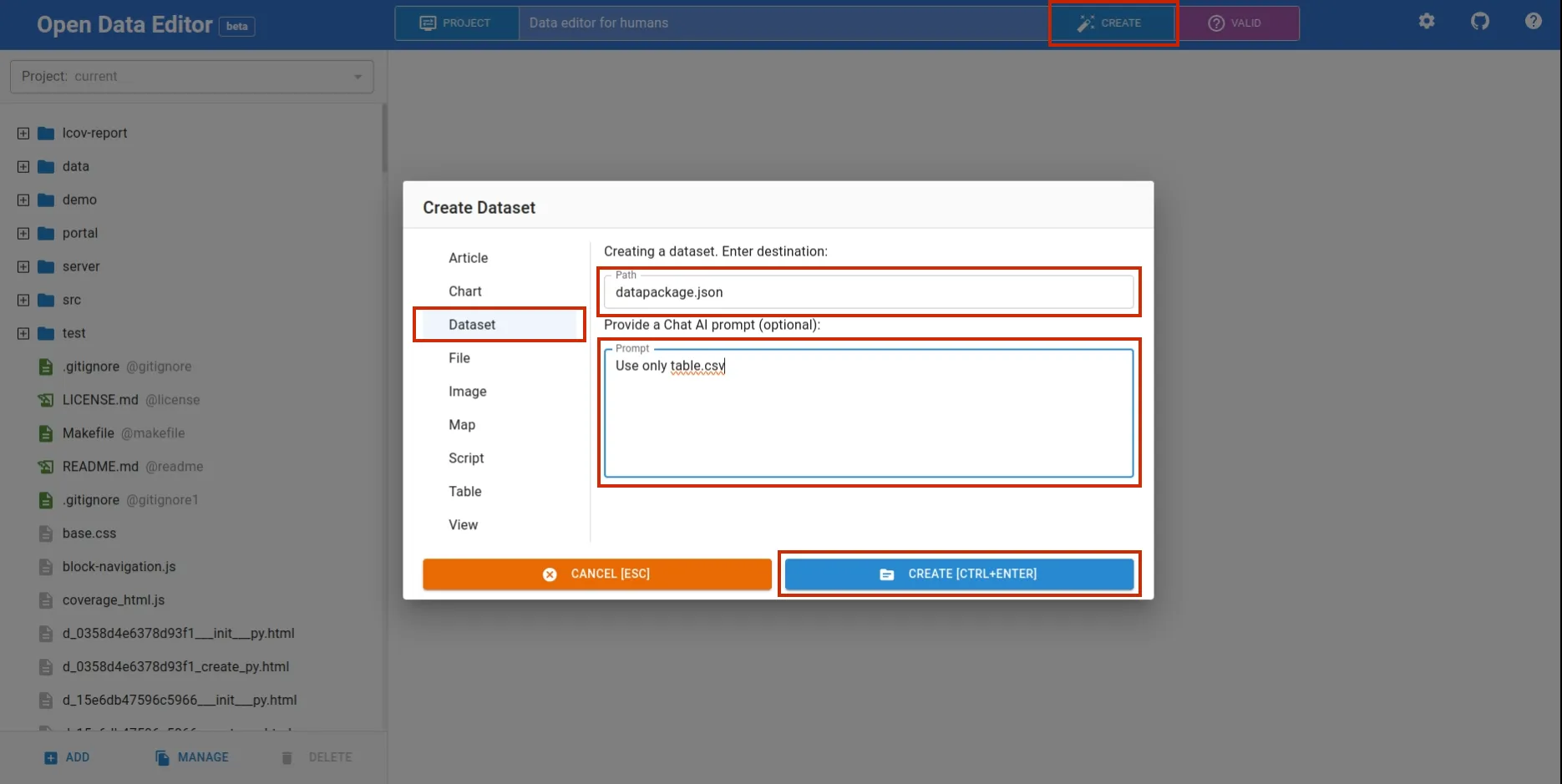
Within the dialog box, you can also use AI by giving instructions through prompt input box. For instance, “Use table.csv only”
Editing Metadata
Once you have package file <file_name>.json, you can make changes to it using Metadata editor. Using the UI, you can add/change resources, licenses, contributors and sources.
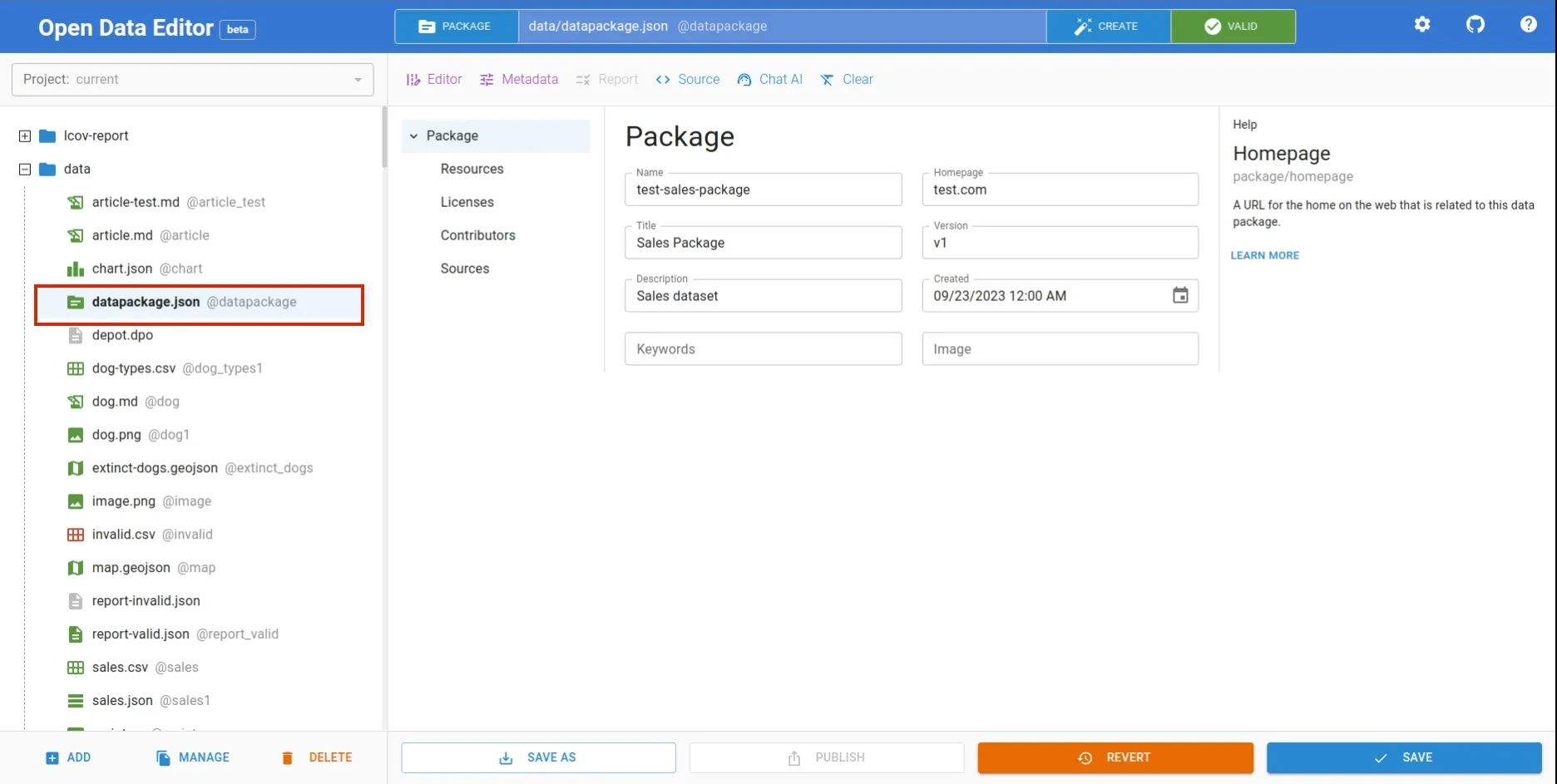
Adding Resources
Resources can be added to dataset/package in multiple ways. While creating dataset/package, specify the resources you want to include in Chat AI prompt.
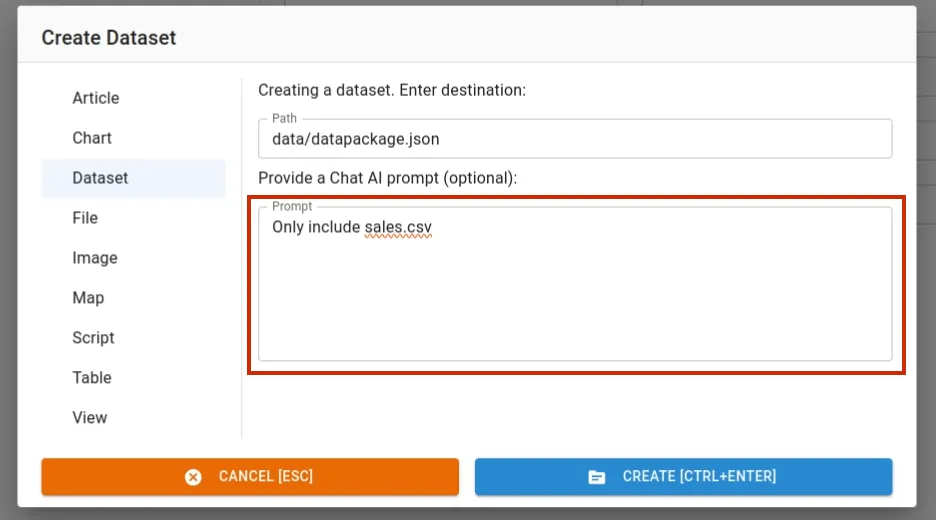
Or, you can add it using Metadata editor. To add new resource navigate to Package > Resources, you will see the list view page for resources. Click on the Add Resource button and select the resources you want to add.
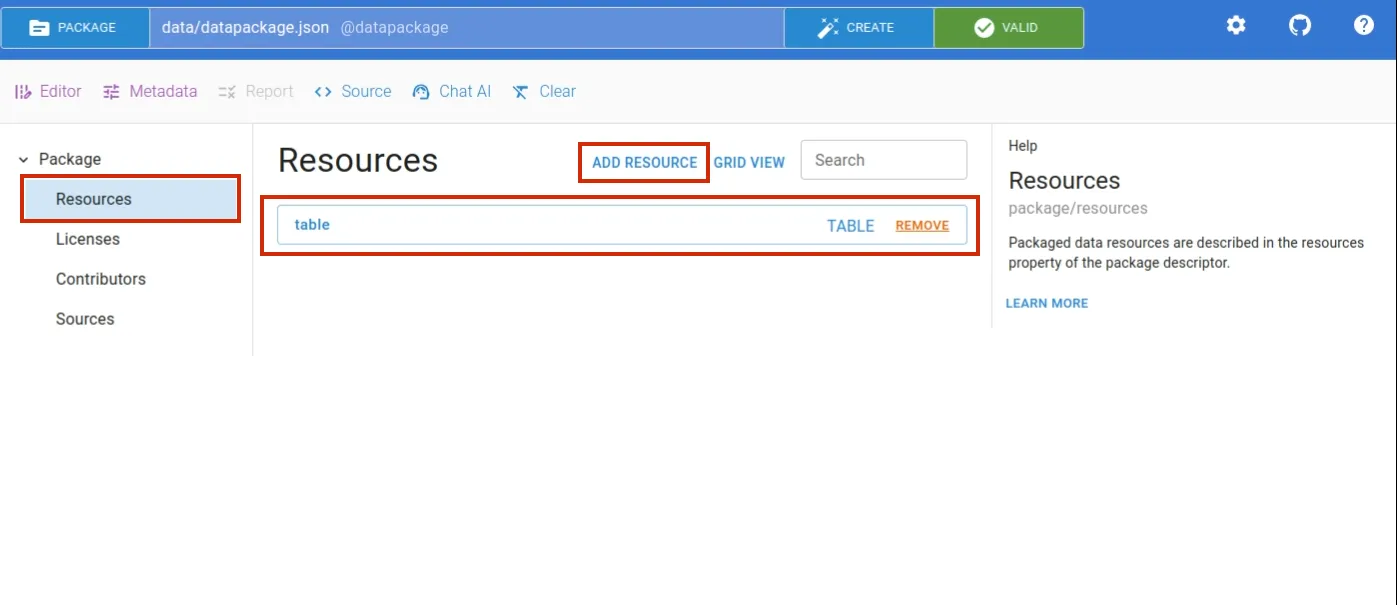
Or, if the package has the resources listed in the metadata, it will automatically be listed in Metadata > Package > Resources section.
Publishing
Make sure to save the modifications made to metadata by using Save button. Once the package and resources are ready, you can proceed to publish the dataset by clicking Publish button.
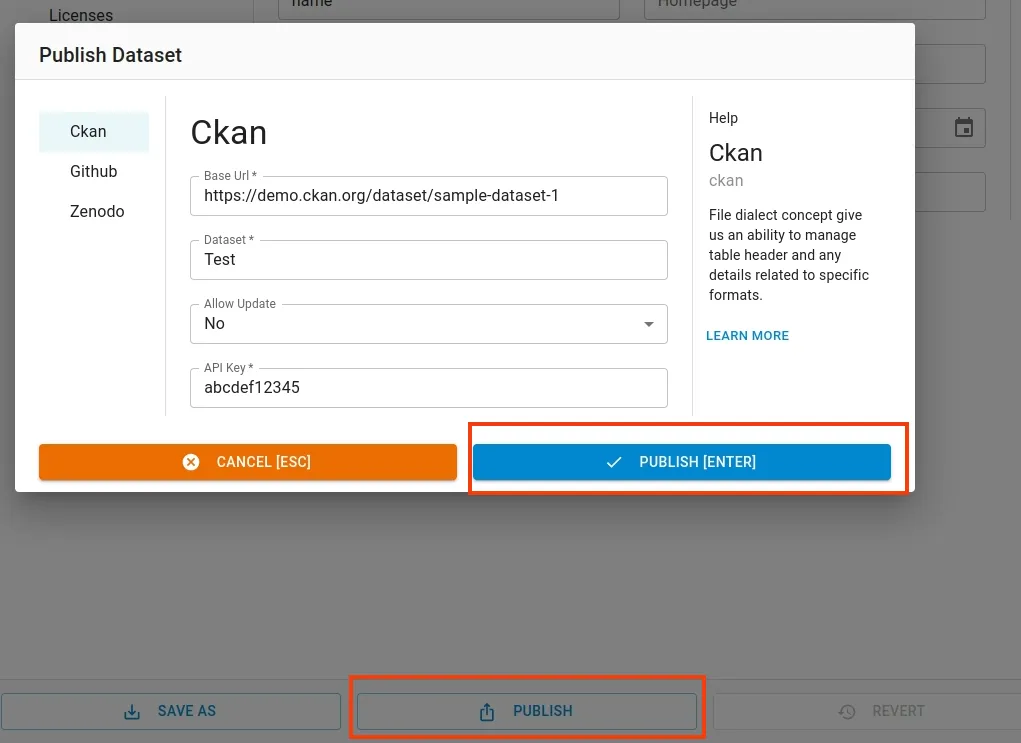
ODE supports publishing to multiple platforms: CKAN, Github, Zenodo. You can choose the platform of your choice and publish the dataset by adding the required credentials.